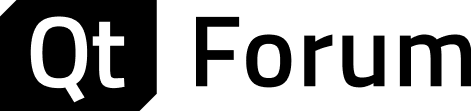@timob256 In general , there was one mistake , for some reason I thought that by setting the size of the vector , it would correct everything itself , but it turned out not to be so
void MainWindow::slotProcessDatagrams()
{
QByteArray baDatagram_in;
do {
baDatagram_in.resize(m_pudp_in->pendingDatagramSize());
m_pudp_in->readDatagram(baDatagram_in.data(), baDatagram_in.size());
} while(m_pudp_in->hasPendingDatagrams());
QDataStream in(&baDatagram_in, QIODevice::ReadOnly);
in.setVersion(QDataStream::Qt_5_3);
in >> str_priem; // принимаем сообщение
str_x = str_priem.section(' ',0,0);
str_y = str_priem.section(' ',1);
if(my_int >= 80)
{
// clear firs element
// x.pop_back();
// y.pop_back();
// x.removeLast();
// y.removeLast();
x.pop_front(); //последний из вектора
y.pop_front();
x << str_x.toDouble();
y << str_y.toDouble();
}
else
{
x << str_x.toDouble();
y << str_y.toDouble();
my_int = my_int + 1;
}
// чистим старое отрисовываем новое
wGraphic->graph(0)->clear();
wGraphic->graph(0)->rescaleAxes();
// wGraphic->replot(); // Отрисовываем содержимое полотна
wGraphic->graph(0)->setData(y,x); // Устанавливаем координаты точек графика
wGraphic->replot(); // Отрисовываем содержимое полотна
// Очищаем принятую строку
str_priem.clear();
}
True, a new error jumped (for some reason the last and first point somehow connects, I don't know how to break)
введите сюда описание изображения