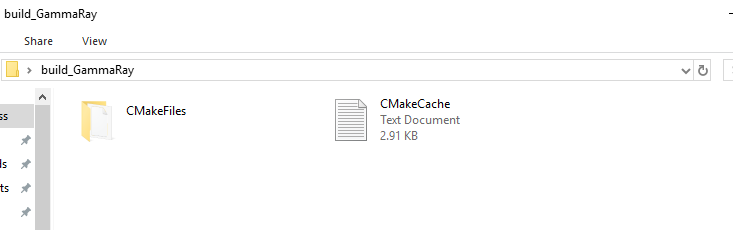installing GammaRay on Qt Creator 6.0.2
-
@qcoderpro <from the link I gave you above:
set "PATH=c:\MinGW\mingw64\bin;%PATH%"Did you do this step?
@jsulm
I meant that in the previous steps that you asked why. I don't understand that section good enough. If it means to set the path of mingw to the %PATH% (of the System variables), that path (C:\Qt\6.2.3\mingw_64\bin) already exists there and shown in the related screenshot above. -
@jsulm
I meant that in the previous steps that you asked why. I don't understand that section good enough. If it means to set the path of mingw to the %PATH% (of the System variables), that path (C:\Qt\6.2.3\mingw_64\bin) already exists there and shown in the related screenshot above.@qcoderpro This was plain wrong: cmake.exe -G "MinGW Makefiles" C:\Qt\6.2.3\mingw_64\bin C:\Users\ME\Desktop\KDAB-GammaRay-62bd4ed
It needs to be
cmake.exe -G "MinGW Makefiles" C:\Users\ME\Desktop\KDAB-GammaRay-62bd4edThere is really not much to it: you need to tell CMake where the source code is. That's why you need to add the path to source code folder (C:\Users\ME\Desktop\KDAB-GammaRay-62bd4ed).
-
@qcoderpro This was plain wrong: cmake.exe -G "MinGW Makefiles" C:\Qt\6.2.3\mingw_64\bin C:\Users\ME\Desktop\KDAB-GammaRay-62bd4ed
It needs to be
cmake.exe -G "MinGW Makefiles" C:\Users\ME\Desktop\KDAB-GammaRay-62bd4edThere is really not much to it: you need to tell CMake where the source code is. That's why you need to add the path to source code folder (C:\Users\ME\Desktop\KDAB-GammaRay-62bd4ed).
-
Sorry, but this was done already. Please scroll up two posts. There I stated that and also the cmake error message! :|
CMake Error: CMake was unable to find a build program corresponding to "MinGW Makefiles"@qcoderpro I suggest you start command line from MinGW and do all these buid steps there. To start MinGW command line do: press Windows key, enter "min" and you will see something with Qt and MinGW, open it.
-
@qcoderpro I suggest you start command line from MinGW and do all these buid steps there. To start MinGW command line do: press Windows key, enter "min" and you will see something with Qt and MinGW, open it.
@jsulm
You mean something like:Setting up environment for Qt usage...
C:\Qt\6.2.3\mingw_64> C:\Users\ME\Desktop\KDAB-GammaRay-62bd4ed\build cmake -G "NMake Makefiles" C:\Users\ME\Desktop\KDAB-GammaRay-62bd4ed
'C:\Users\ME\Desktop\KDAB-GammaRay-62bd4ed\build' is not recognized as an internal or external command,
operable program or batch file.C:\Qt\6.2.3\mingw_64>
I thought the path to the build folder should also be added but it itself causes an error.
-
@jsulm
You mean something like:Setting up environment for Qt usage...
C:\Qt\6.2.3\mingw_64> C:\Users\ME\Desktop\KDAB-GammaRay-62bd4ed\build cmake -G "NMake Makefiles" C:\Users\ME\Desktop\KDAB-GammaRay-62bd4ed
'C:\Users\ME\Desktop\KDAB-GammaRay-62bd4ed\build' is not recognized as an internal or external command,
operable program or batch file.C:\Qt\6.2.3\mingw_64>
I thought the path to the build folder should also be added but it itself causes an error.
@qcoderpro said in installing GammaRay on Qt Creator 6.0.2:
You mean something like
No, this is not what I mean.
This is what I mean:C:\Qt\Tools\CMake_64\bin\cmake.exe -G "MinGW Makefiles" C:\Users\ME\Desktop\KDAB-GammaRay-62bd4edPlease think about what you are doing.
- You need to call cmake.exe using full path (C:\Qt\Tools\CMake_64\bin\cmake.exe)
- You need to pass CMake this parameter: -G "MinGW Makefiles"
- You also need to tell CMake where the source code is: C:\Users\ME\Desktop\KDAB-GammaRay-62bd4ed
-
@jsulm
You mean something like:Setting up environment for Qt usage...
C:\Qt\6.2.3\mingw_64> C:\Users\ME\Desktop\KDAB-GammaRay-62bd4ed\build cmake -G "NMake Makefiles" C:\Users\ME\Desktop\KDAB-GammaRay-62bd4ed
'C:\Users\ME\Desktop\KDAB-GammaRay-62bd4ed\build' is not recognized as an internal or external command,
operable program or batch file.C:\Qt\6.2.3\mingw_64>
I thought the path to the build folder should also be added but it itself causes an error.
@qcoderpro said in installing GammaRay on Qt Creator 6.0.2:
I thought the path to the build folder should also be added
No, you should be INSIDE that folder! That is why it is called "build" folder: it is the folder where you build.
In the link I gave you it is also shown (it assumes that build folder is created in the source code folder):
% mkdir build % cd build % cmake -G "MinGW Makefiles" .. % mingw32-make % mingw32-make install -
cd C:\Users\ME\Desktop mkdir build_GammaRay cd build_GammaRay C:\Qt\Tools\CMake_64\bin\cmake.exe -G "MinGW Makefiles" C:\Users\ME\Desktop\KDAB-GammaRay-62bd4edOr
cd C:\Users\ME\Desktop\KDAB-GammaRay-62bd4ed mkdir build cd build C:\Qt\Tools\CMake_64\bin\cmake.exe -G "MinGW Makefiles" ../ -
I've done those commands previously probably several times and posted here with their error messages.
Let's take your first method:
C:\Users\ME\Desktop>cd build_GammaRay C:\Users\ME\Desktop\build_GammaRay>C:\Qt\Tools\CMake_64\bin\cmake.exe -G "MinGW Makefiles" C:\Users\ME\Desktop\KDAB-GammaRay-62bd4ed CMake Error: CMake was unable to find a build program corresponding to "MinGW Makefiles". CMAKE_MAKE_PROGRAM is not set. You probably need to select a different build tool. CMake Error: CMake was unable to find a build program corresponding to "MinGW Makefiles". CMAKE_MAKE_PROGRAM is not set. You probably need to select a different build tool. CMake Error: CMAKE_CXX_COMPILER not set, after EnableLanguage CMake Error: CMAKE_C_COMPILER not set, after EnableLanguage -- Configuring incomplete, errors occurred! C:\Users\ME\Desktop\build_GammaRay>What I get in that folder is:
-
@jsulm
I meant that in the previous steps that you asked why. I don't understand that section good enough. If it means to set the path of mingw to the %PATH% (of the System variables), that path (C:\Qt\6.2.3\mingw_64\bin) already exists there and shown in the related screenshot above.@qcoderpro said in installing GammaRay on Qt Creator 6.0.2:
@jsulm
I meant that in the previous steps that you asked why. I don't understand that section good enough. If it means to set the path of mingw to the %PATH% (of the System variables), that path (C:\Qt\6.2.3\mingw_64\bin) already exists there and shown in the related screenshot above.If you added to the system path, the changes will not take effect in terminal windows that were opened before you made the path changes. Open a new terminal after making the path changes or use `set PATH=...' in the terminals that were opened earlier.