Debugging in Qt Creator 5.15.0 doesn't work :
-
HI,
I installed Qt 5.15.0. In Maintenance Tool, in Qt 5.15.0, i selected MingGW 8.1.0 64-bit. In Developer and Designer Tools, i selected Debugging Tools for Windows, MingGW 8.1.0 64-bit. I can compile programs but when i want to debug, i have an error "Unable to create a debugging engine." If i go to "Tools ->Options -> Tools " in "Kits", i have in "Debuggers" in "Auto Detected", a red icon before "GNU gdb 8.1 for MingGW 8.1.0 64-bit" and it say that "Could not determine debugger type".
What i missed ?
Best regards. -
HI,
I installed Qt 5.15.0. In Maintenance Tool, in Qt 5.15.0, i selected MingGW 8.1.0 64-bit. In Developer and Designer Tools, i selected Debugging Tools for Windows, MingGW 8.1.0 64-bit. I can compile programs but when i want to debug, i have an error "Unable to create a debugging engine." If i go to "Tools ->Options -> Tools " in "Kits", i have in "Debuggers" in "Auto Detected", a red icon before "GNU gdb 8.1 for MingGW 8.1.0 64-bit" and it say that "Could not determine debugger type".
What i missed ?
Best regards.@dahu74fr said in Debugging in Qt Creator 5.15.0 doesn't work ::
in Qt 5.15.0
I guess you mean QtCreator? Qt is not an IDE.
For MinGW you should not select "Debugging Tools for Windows" - this is for Microsoft compiler. Use GDB with MinGW.
"Could not determine debugger type" - can you show what you have in "Path" there? It should be like "c:\Qt\Tools\mingw810_64\bin\gdb.exe". -
@dahu74fr said in Debugging in Qt Creator 5.15.0 doesn't work ::
in Qt 5.15.0
I guess you mean QtCreator? Qt is not an IDE.
For MinGW you should not select "Debugging Tools for Windows" - this is for Microsoft compiler. Use GDB with MinGW.
"Could not determine debugger type" - can you show what you have in "Path" there? It should be like "c:\Qt\Tools\mingw810_64\bin\gdb.exe".@jsulm
Thanks for the reply,
I uninstalled "Debugging Tools for Windows" and try again with same result.
Regarding the path, it's OK. I have not the same as you write because i installed Qt in an another path than "C:\Qt".
But my path is OK. The file "gdb.exe" exist in my path. I tried to uninstall all Qt and install by default in "C:\Qt" and try again with same result.
Here are some print screen :



-
@jsulm
Thanks for the reply,
I uninstalled "Debugging Tools for Windows" and try again with same result.
Regarding the path, it's OK. I have not the same as you write because i installed Qt in an another path than "C:\Qt".
But my path is OK. The file "gdb.exe" exist in my path. I tried to uninstall all Qt and install by default in "C:\Qt" and try again with same result.
Here are some print screen :



-
@dahu74fr Strange.
I can't reproduce this issue on my machine.
Does this GDB work (I mean does it start in a terminal?)? -
@jsulm
I started a terminal window in administrator and launch gdb.exe.
I have nothing that appear in the screen.
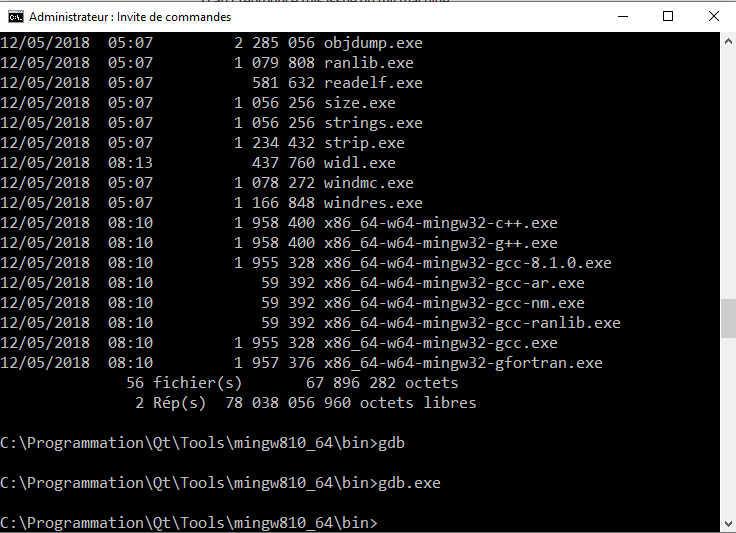
-
@dahu74fr Looks like either gdb.exe is corrupted or your anti-virus application is blocking it.
-
@jsulm
The Antivirus is the installed by Windows 10 64 bits version. Not an installed Antivirus. -
@jsulm
I tried to remove MinGW and install it.
Same result.
I uninstalled Qt and installed an offline later version (5.12.9).
Same result.
I don't what to do !
Perhaps a config that is not set ?
For information, i work on Windows 10 64 bits and installed Qt with "qt-unified-windows-x86-3.2.3-online.exe".





-
I had a similar issue here with Qt installed in a non-standard location on a system with various Python's. The solution that seems to have worked is to clear the path before starting Creator. For example, by using a batch file:
set path="" python --version C:\Qt\Tools\QtCreator\bin\qtcreator.exeof course the python command fails, but it removes the red exclamation mark and "could not determine debugger type" error from the Creator dbg interface discussed above.
-
I had a similar issue here with Qt installed in a non-standard location on a system with various Python's. The solution that seems to have worked is to clear the path before starting Creator. For example, by using a batch file:
set path="" python --version C:\Qt\Tools\QtCreator\bin\qtcreator.exeof course the python command fails, but it removes the red exclamation mark and "could not determine debugger type" error from the Creator dbg interface discussed above.






