Select multiple widget in layout
-
Hi @SGaist,
You asked "What is your exact purpose with these multiple selection ?"Thanks for the quick reply.
I've written an image viewer with an MDI scrolling flowlayout based catalog of images that appear as a grid of 128x128 thumbnails. I need to select multiple to make it easy to delete multiple disk image files in a single operation.
H.

-
Then it would make more sense to use a QListView with possibly a QFileSystemModel for listing the images.
-
QListView
and maybe set it in icon mode
https://doc.qt.io/qt-5/qlistview.html#ViewMode-enum
as it then would be a grid of selectable items. -
I said "Will QListView support a 2D grid of icons?"
@mrjj said "yes when viewmode is set to icon mode, its like
a 2d grid"I haven't been able to make that happen. I can make the QListView show only one row at a time. What am I missing?

// listview.cpp #include "listview.h" #include <QListView> #include <QStandardItemModel> #include <QApplication> widget::widget(QWidget *parent) : QWidget( parent ) { setFixedSize(300,200); int nrow = 4, ncol = 3; QStandardItemModel *model = new QStandardItemModel(nrow, ncol, this); for (int c=0; c<ncol; ++c) { // fill model value for(int r=0; r<nrow; r++) { QString sstr = "[ " + QString::number(c) + "," + QString::number(r) + " ]"; QStandardItem* item = new QStandardItem(sstr); model->setItem(r, c, item); } } QListView* listView = new QListView(this); listView->setViewMode(QListView::IconMode); listView->setSelectionMode(QAbstractItemView::ExtendedSelection); listView->setModel(model); //listView->setModelColumn(ncol-1); } int main(int argc, char *argv[]) { QApplication a(argc, argv); widget lve; lve.show(); return a.exec(); }#pragma once // listview.h #include <QWidget> class widget : public QWidget { Q_OBJECT public: widget(QWidget* parent=nullptr); }; -
@Howard said in Select multiple widget in layout:
I haven't been able to make that happen. I can make the QListView show only one row at a time. What am I missing?
If you add more content it is automatically adding new rows if this is your really need.
-
Hi
As @CKurdu says, keep on adding then its more clear :=)
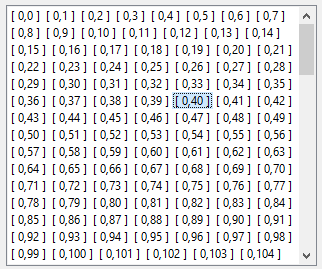
as 128x128 with icons
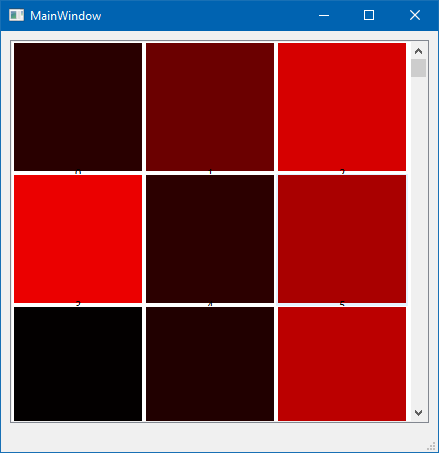
Also, you must likely want the resizeMode to be Adjust so it will use all space available.
and also tweak
listView->setGridSize(QSize(132, 132));
listView->setIconSize(QSize(128, 128));
to make it look like you want. (icons fills all space) -
This seems to work for a proof of concept. Before I go too much further, is this right? I'll add calls to setGridSize and setIconSize later...
// listview.cpp #include "listview.h" #include <QListView> #include <QStandardItemModel> #include <QApplication> #include <QMdiArea> #include <QMdiSubWindow> MainWindow::MainWindow() : QMainWindow() { QMdiArea* mdiArea = new QMdiArea; setCentralWidget(mdiArea); int nrow = 4000, ncol = 1; QStandardItemModel *model = new QStandardItemModel(nrow, ncol, this); QSize itemsize(60,30); for(int r=0; r<nrow; r++) { QString sstr = "[ " + QString::number(r) + " ]"; QStandardItem* item = new QStandardItem(sstr); item->setSizeHint(itemsize); model->setItem(r, 0, item); } QListView* listview = new QListView; listview->setViewMode(QListView::IconMode); listview->setSelectionMode(QAbstractItemView::ExtendedSelection); listview->setModel(model); listview->setResizeMode(QListView::Adjust); QMdiSubWindow* subWindow = mdiArea->addSubWindow(listview); subWindow->showMaximized(); } int main(int argc, char *argv[]) { QApplication app(argc, argv); MainWindow mainWin; mainWin.show(); return app.exec(); }#pragma once // listview.h #include <QMainWindow> class MainWindow : public QMainWindow { Q_OBJECT public: MainWindow(); }; -
Hi
It does look fine.
I think you can set GridSize at any point but i didnt test it. -
In case it might help to see my Linux image viewer, you can get its source code here:
