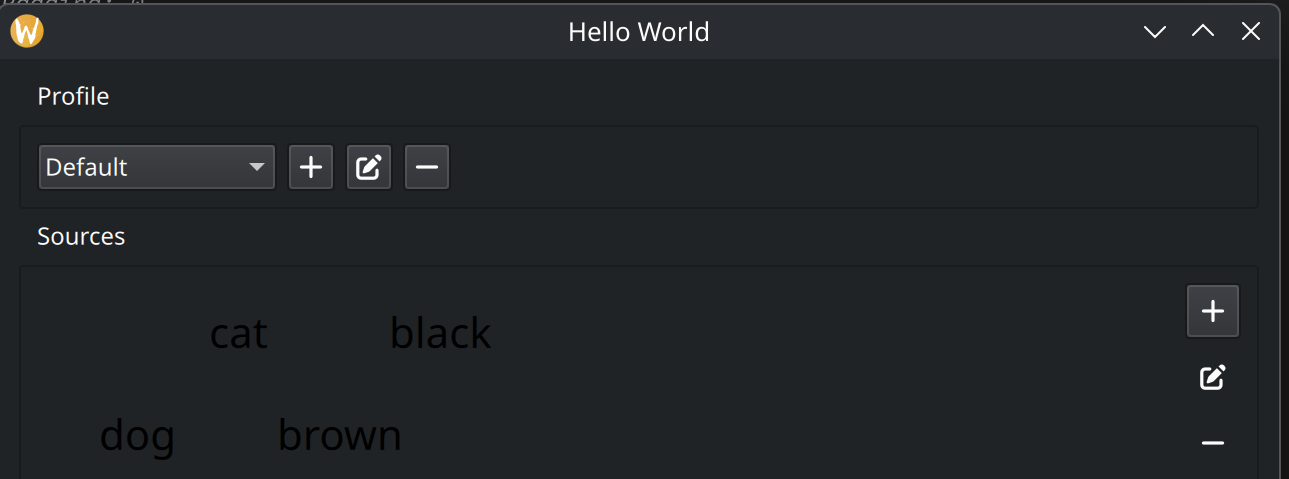How to fit Button to icon size?
-
Hi,
Is it possible to act Button control like ToolButton? I have setdisplay: AbstractButton.IconOnlybut it still has extra space. I have tried everything:Button { spacing: 0 padding: 0 leftInset: 0 rightInset: 0 leftPadding: 0 Layout.margins: 0 horizontalPadding: 0 verticalPadding: 0 display: AbstractButton.IconOnly icon.source: "qrc:/icons/icons/plus-solid-full.svg" icon.color: myPalette.buttonText }ToolButton works as expected (green rectangle) but it doesn't have background even if I set
flat: false:
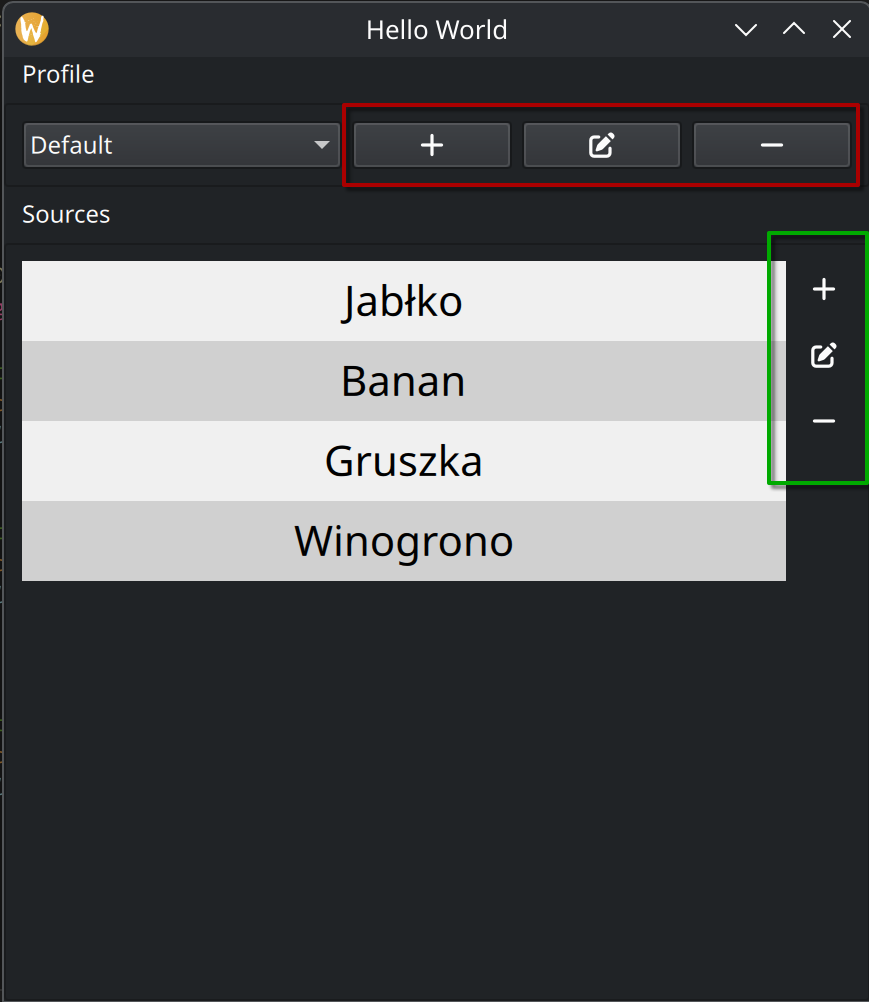
-
Your issue is caused by the implicitWidth of the button being the max of its content's implicitWidth (+ padding) and its background's implicitWidth.
One quick workaround is to tobackground.implicitWidht: 0to ignore it and just use the one from the icon or change the implicitWidth of the button to depend only on the content:Button { display: AbstractButton.IconOnly icon.source: "qrc:/icons/icons/plus-solid-full.svg" icon.color: myPalette.buttonText implicitWidth: implicitContentWidth + leftPadding + rightPadding }In this case I would maybe instead customize a ToolButton with
background.visible: true. I assume you are using the Fusion style. -
Hi,
You can fix the size of the button in your code for example as you know the size of the icons.
Another option could be to add a spacer at the end of the layout to push the button against the combo box. -
I would preffer icon fit to button size than inversely. That is because controls have some preffered size due to its own role and also screen DPI and scale (I'm working on 4k display) so all controls nicely fit to each other's height in layouts. So in this case height should be default and width=icon.width. But with this solution icon is smaller:
Button { display: AbstractButton.IconOnly icon.source: "qrc:/icons/icons/plus-solid-full.svg" icon.color: myPalette.buttonText // icon.height: 24 // icon.width: 24 implicitWidth: icon.width }
When I set some icon width, for example 24:Button { display: AbstractButton.IconOnly icon.source: "qrc:/icons/icons/plus-solid-full.svg" icon.color: myPalette.buttonText // icon.height: 24 icon.width: 24 implicitWidth: icon.width }
Then button's height become larger than other buttons. This is situation which I mentioned at the beginning - I don't know how to predict preffered icon size for user OS, theme and resolution.
About spacer. Can't find equivalent for qtwidget's spacer so I added Item at the end:Item { Layout.fillWidth: true }But result looks like on screens above - it doesn't squeeze buttons
-
Your issue is caused by the implicitWidth of the button being the max of its content's implicitWidth (+ padding) and its background's implicitWidth.
One quick workaround is to tobackground.implicitWidht: 0to ignore it and just use the one from the icon or change the implicitWidth of the button to depend only on the content:Button { display: AbstractButton.IconOnly icon.source: "qrc:/icons/icons/plus-solid-full.svg" icon.color: myPalette.buttonText implicitWidth: implicitContentWidth + leftPadding + rightPadding }In this case I would maybe instead customize a ToolButton with
background.visible: true. I assume you are using the Fusion style. -
K Kobid has marked this topic as solved
-
To figure that out I read the source code of
fusion/ToolButton.qml