How do I change the style of checkboxes for checkable QActions in a QMenu?
-
How do I change the style of checkboxes for checkable QActions in a QMenu?
My menu works as expected but the checks are checkmarks with no boxes. I want to see empty box and checked box.
My menu has this:
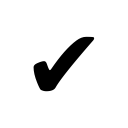
But I want this:
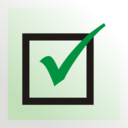
QMenu* mySubmenu = addMenu(tr("MySubmenu")); QAction *pAction; pAction = new QAction("Option 1"); pAction->setCheckable(true); pAction->setChecked(isChecked()); connect(pAction, &QAction::triggered, this, [=](bool checked) { onSubmenuClick(); } ); mySubmenu->addAction(pAction); pAction = new QAction("Option 2"); pAction->setCheckable(true); pAction->setChecked(isChecked()); connect(pAction, &QAction::triggered, this, [=](bool checked) { onSubmenuClick(); } ); mySubmenu->addAction(pAction); -
How do I change the style of checkboxes for checkable QActions in a QMenu?
My menu works as expected but the checks are checkmarks with no boxes. I want to see empty box and checked box.
My menu has this:
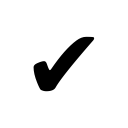
But I want this:
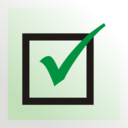
QMenu* mySubmenu = addMenu(tr("MySubmenu")); QAction *pAction; pAction = new QAction("Option 1"); pAction->setCheckable(true); pAction->setChecked(isChecked()); connect(pAction, &QAction::triggered, this, [=](bool checked) { onSubmenuClick(); } ); mySubmenu->addAction(pAction); pAction = new QAction("Option 2"); pAction->setCheckable(true); pAction->setChecked(isChecked()); connect(pAction, &QAction::triggered, this, [=](bool checked) { onSubmenuClick(); } ); mySubmenu->addAction(pAction);@Qtim hi,friend,welcome.
First tell you some Qt key words of
Qt Style SheetsandQt Style Sheets Reference,you can search them in Qt help manual. maybe will help you in the some days;From the Qt key words
Qt Style Sheets Reference, you will find below description:List of Sub-Controls
::item An item of a QAbstractItemView, a QMenuBar, a QMenu, or a QStatusBar.List of Pseudo-States
:checked The item is checked. For example, the checked state of QAbstractButton. :unchecked The item is unchecked.I find one snippet from internet, maybe help you.
/*Qmenu Style Sheets*/ QMenu { background-color: white; /* sets background of the menu :white*/ border: 1px solid white; } QMenu::item { /* sets background of menu item. set this to something non-transparent if you want menu color and menu item color to be different */ background-color: transparent; padding:8px 32px; margin:0px 8px; border-bottom:1px solid #DBDBDB; } QMenu::item:selected { /* when user selects item using mouse or keyboard */ background-color: #2dabf9; background-image: url(:/images/hydro.png) } /** Note: below QSS */ QMenu::item:checked { background-image: url(:/images/checked.png) /** Note: Here to set item checed */ } QMenu::item:unchecked { background-image: url(:/images/unchecked.png) /** Note: Here to set item uncheced */ }You will know how to set styles when you read
Qt Style Sheetsin Qt help manual.Reference
