How to change Shape color
-
Hi. I created an arc shape via QML. I want to make another color only selected area in image. But i can't figure it out. I tried gradient fill but couldn't success. Any help?
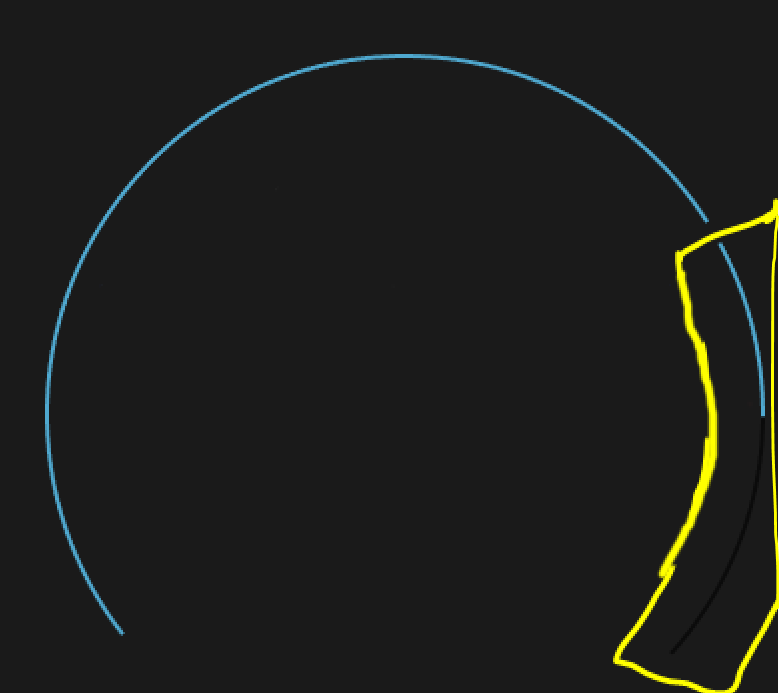
Code:
ShapePath { id: pathFG strokeColor: "#0b0b0b" fillColor: "transparent" strokeStyle: ShapePath.DashLine dashPattern: [290, 6] strokeWidth: 2 PathAngleArc { radiusX: (mainWindow.width / 2) - (pathFG.strokeWidth / 2) radiusY: (mainWindow.height / 2) - (pathFG.strokeWidth / 2) centerX: (mainWindow.width / 2) centerY: (mainWindow.height / 2) startAngle: -220 sweepAngle: 260 } } -
Hi. I created an arc shape via QML. I want to make another color only selected area in image. But i can't figure it out. I tried gradient fill but couldn't success. Any help?
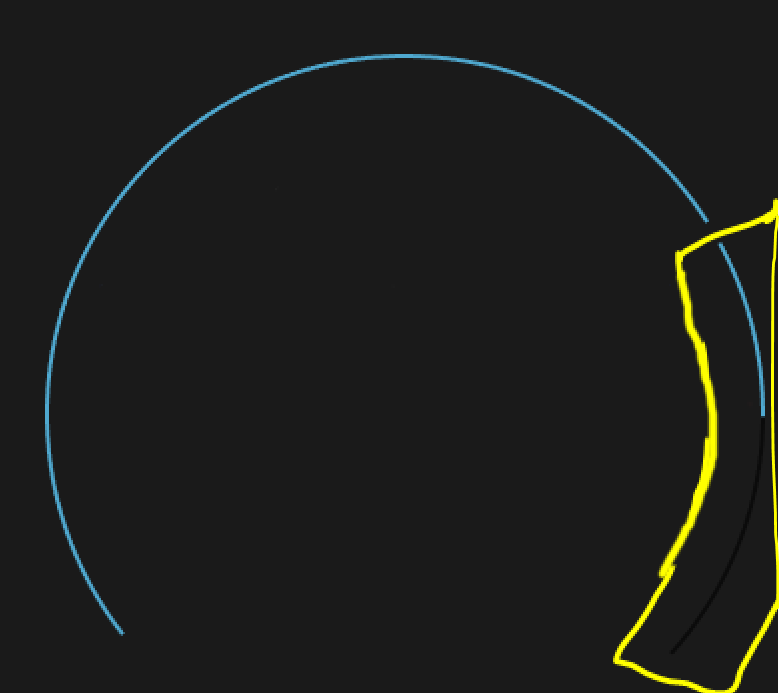
Code:
ShapePath { id: pathFG strokeColor: "#0b0b0b" fillColor: "transparent" strokeStyle: ShapePath.DashLine dashPattern: [290, 6] strokeWidth: 2 PathAngleArc { radiusX: (mainWindow.width / 2) - (pathFG.strokeWidth / 2) radiusY: (mainWindow.height / 2) - (pathFG.strokeWidth / 2) centerX: (mainWindow.width / 2) centerY: (mainWindow.height / 2) startAngle: -220 sweepAngle: 260 } } -
@sene never used this as it's not in my version, but don't you need to set the
fillColorto something other than"transparent"? -
@Bob64 Thank you for reply. Actually fillColor fills inside the circle. I want change strokeColor which is marked with yellow pen.
PS. the black stroke is another PathAngleArc.
-
@sene Do you need something like this ?

We could make the code concise with repeater/model containing the stroke color, startAngle and sweepAngle
Shape{ ShapePath { id: redquadrant strokeColor: "red" fillColor: "transparent" strokeStyle: ShapePath.DashLine dashPattern: [290, 6] strokeWidth: 2 PathAngleArc { radiusX: (mainWindow.width / 2) - (redquadrant.strokeWidth / 2) radiusY: (mainWindow.height / 2) - (redquadrant.strokeWidth / 2) centerX: (mainWindow.width / 2) centerY: (mainWindow.height / 2) startAngle: -180 sweepAngle: 180 } } ShapePath { id: yellowquadrant strokeColor: "yellow" fillColor: "transparent" strokeStyle: ShapePath.DashLine dashPattern: [290, 6] strokeWidth: 2 PathAngleArc { radiusX: (mainWindow.width / 2) - (yellowquadrant.strokeWidth / 2) radiusY: (mainWindow.height / 2) - (yellowquadrant.strokeWidth / 2) centerX: (mainWindow.width / 2) centerY: (mainWindow.height / 2) startAngle: 0 sweepAngle: 100 } } ShapePath { id: greenquadrant strokeColor: "green" fillColor: "transparent" strokeStyle: ShapePath.DashLine dashPattern: [290, 6] strokeWidth: 2 PathAngleArc { radiusX: (mainWindow.width / 2) - (greenquadrant.strokeWidth / 2) radiusY: (mainWindow.height / 2) - (greenquadrant.strokeWidth / 2) centerX: (mainWindow.width / 2) centerY: (mainWindow.height / 2) startAngle: 100 sweepAngle: 90 } } }Let me know if this helps.
Regards,
govind -
@sene Do you need something like this ?

We could make the code concise with repeater/model containing the stroke color, startAngle and sweepAngle
Shape{ ShapePath { id: redquadrant strokeColor: "red" fillColor: "transparent" strokeStyle: ShapePath.DashLine dashPattern: [290, 6] strokeWidth: 2 PathAngleArc { radiusX: (mainWindow.width / 2) - (redquadrant.strokeWidth / 2) radiusY: (mainWindow.height / 2) - (redquadrant.strokeWidth / 2) centerX: (mainWindow.width / 2) centerY: (mainWindow.height / 2) startAngle: -180 sweepAngle: 180 } } ShapePath { id: yellowquadrant strokeColor: "yellow" fillColor: "transparent" strokeStyle: ShapePath.DashLine dashPattern: [290, 6] strokeWidth: 2 PathAngleArc { radiusX: (mainWindow.width / 2) - (yellowquadrant.strokeWidth / 2) radiusY: (mainWindow.height / 2) - (yellowquadrant.strokeWidth / 2) centerX: (mainWindow.width / 2) centerY: (mainWindow.height / 2) startAngle: 0 sweepAngle: 100 } } ShapePath { id: greenquadrant strokeColor: "green" fillColor: "transparent" strokeStyle: ShapePath.DashLine dashPattern: [290, 6] strokeWidth: 2 PathAngleArc { radiusX: (mainWindow.width / 2) - (greenquadrant.strokeWidth / 2) radiusY: (mainWindow.height / 2) - (greenquadrant.strokeWidth / 2) centerX: (mainWindow.width / 2) centerY: (mainWindow.height / 2) startAngle: 100 sweepAngle: 90 } } }Let me know if this helps.
Regards,
govind@govind_ashrit Thank you for your reply. Sorry I didn't mention it but my sweepAngle changing dynamically. The value coming from a C++ script. When I try your example the shapes rotating independently. So what I want is when first shape reaching last point other colored shape starting rotate.
Basically like this. I try the gradient but didn't work for me.