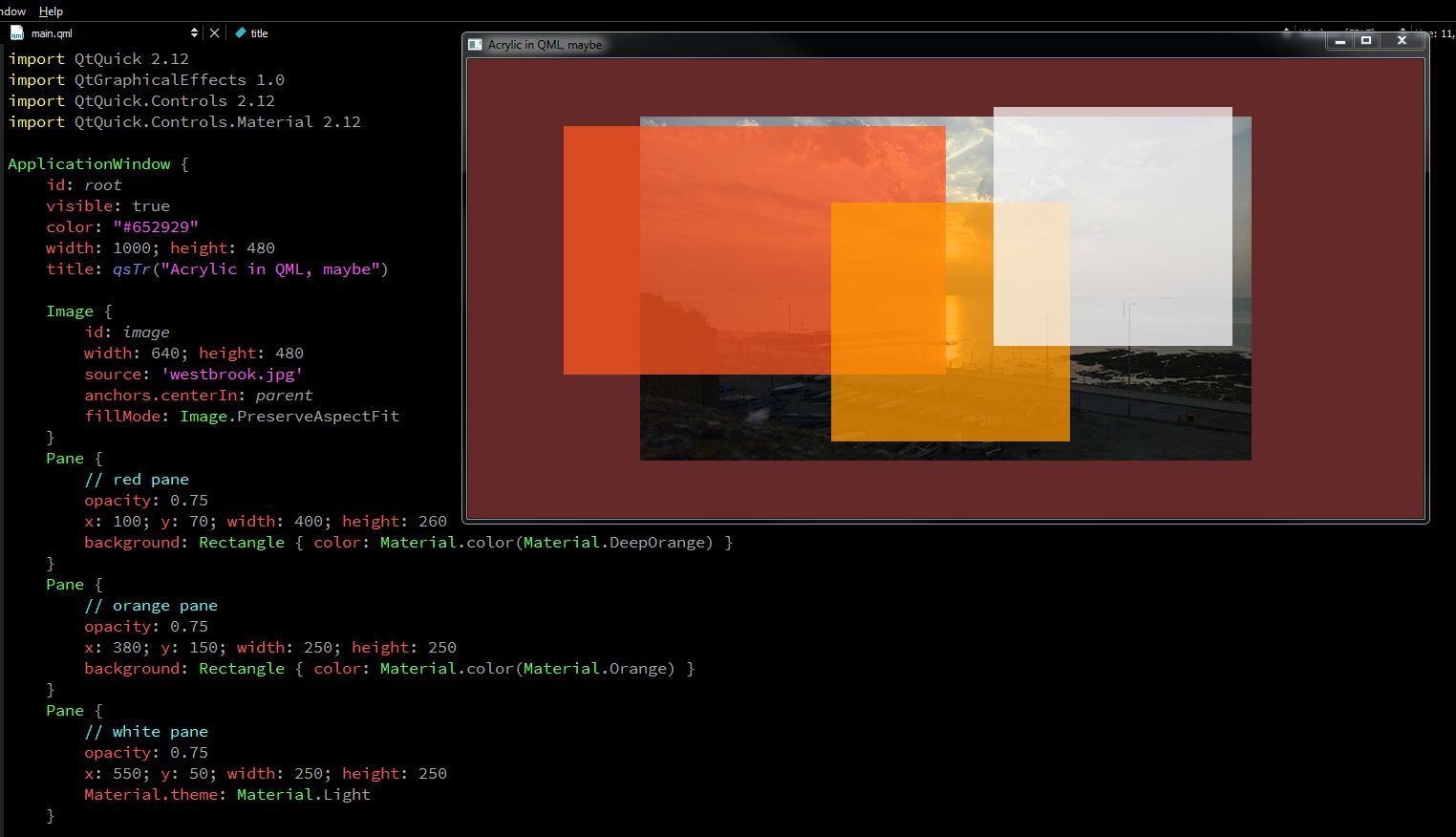Replicating Microsoft's Acrylic
-
I'd like to implement an effect similar to Microsoft's Acrylic in QML for the background of my
QQmlApplicationEngine-based app (examples). I'd prefer to not use any platform-specific hacks, as I want to use this in a cross-platform setting.Before I go any farther, I should mention that I have read this, this (seems to be unanswered, and links to a deleted thread), and this (which is Windows-only and might actually be Glass instead of Acrylic).
So far, I've come up with this on my own:
import QtQuick 2.12 import QtQuick.Window 2.12 import QtGraphicalEffects 1.0 Window { id: root color: "transparent" FastBlur { id: blur source: root anchors.fill: root } visible: true width: 640 height: 480 title: qsTr("Hello World") }but that just makes a black, opaque window. I've also dabbled with using
Item.grabToImage()on the root and setting an image to display that but that doesn't work either.So my question is, is Acrylic possible in QML? Where do I go from here? Also, is it possible to achieve Acrylic with a
QQmlApplicationEngineor do I need to switch to something else?System info: Ubuntu 20.04, KDE Plasma 5.18.5, Qt 5.12.8 (minimum targeted version)
-
I had no idea of Microsoft Acrylic until I read your question. I thought I'd have a crack at it, albeit, I am using Windows not Ubuntu.
QML Materials might be the way to go using Pane to create the coloured (red, orange & white) rectangles, blurring the image behind is not so easy for me, but below is the code and a screenshot of my efforts, hope it helps somehow.
import QtQuick 2.12 import QtGraphicalEffects 1.0 import QtQuick.Controls 2.12 import QtQuick.Controls.Material 2.12 ApplicationWindow { visible: true color: "#652929" width: 1000; height: 480 title: qsTr("Acrylic in QML, maybe") Item { width: parent.width height: parent.height id: root MainImage { id: image; anchors.centerIn: root } Pane { id: redPane x: 100; y: 70; width: 400; height: 260 background: Rectangle { opacity: 0.65; color: Material.color(Material.DeepOrange) } } MouseArea { propagateComposedEvents: true anchors.fill: parent drag.target: redPane drag.axis: Drag.XandYAxis drag.minimumX: 0 drag.maximumX: 800 drag.minimumY: 0 drag.maximumY: 480 } Pane { id: orangePane x: 380; y: 150; width: 250; height: 250 background: Rectangle { opacity: 0.75; color: Material.color(Material.Orange) } } MouseArea { propagateComposedEvents: true anchors.fill: parent drag.target: orangePane drag.axis: Drag.XandYAxis drag.minimumX: 0 drag.maximumX: 800 drag.minimumY: 0 drag.maximumY: 480 } Pane { id: whitePane x: 550; y: 50; width: 250; height: 250 background: Rectangle { opacity: 0.75; Material.theme: Material.Light } } MouseArea { propagateComposedEvents: true anchors.fill: parent drag.target: whitePane drag.axis: Drag.XandYAxis drag.minimumX: 0 drag.maximumX: 800 drag.minimumY: 0 drag.maximumY: 480 } } } -
I had no idea of Microsoft Acrylic until I read your question. I thought I'd have a crack at it, albeit, I am using Windows not Ubuntu.
QML Materials might be the way to go using Pane to create the coloured (red, orange & white) rectangles, blurring the image behind is not so easy for me, but below is the code and a screenshot of my efforts, hope it helps somehow.
import QtQuick 2.12 import QtGraphicalEffects 1.0 import QtQuick.Controls 2.12 import QtQuick.Controls.Material 2.12 ApplicationWindow { visible: true color: "#652929" width: 1000; height: 480 title: qsTr("Acrylic in QML, maybe") Item { width: parent.width height: parent.height id: root MainImage { id: image; anchors.centerIn: root } Pane { id: redPane x: 100; y: 70; width: 400; height: 260 background: Rectangle { opacity: 0.65; color: Material.color(Material.DeepOrange) } } MouseArea { propagateComposedEvents: true anchors.fill: parent drag.target: redPane drag.axis: Drag.XandYAxis drag.minimumX: 0 drag.maximumX: 800 drag.minimumY: 0 drag.maximumY: 480 } Pane { id: orangePane x: 380; y: 150; width: 250; height: 250 background: Rectangle { opacity: 0.75; color: Material.color(Material.Orange) } } MouseArea { propagateComposedEvents: true anchors.fill: parent drag.target: orangePane drag.axis: Drag.XandYAxis drag.minimumX: 0 drag.maximumX: 800 drag.minimumY: 0 drag.maximumY: 480 } Pane { id: whitePane x: 550; y: 50; width: 250; height: 250 background: Rectangle { opacity: 0.75; Material.theme: Material.Light } } MouseArea { propagateComposedEvents: true anchors.fill: parent drag.target: whitePane drag.axis: Drag.XandYAxis drag.minimumX: 0 drag.maximumX: 800 drag.minimumY: 0 drag.maximumY: 480 } } }@Markkyboy: the problem with your implementation is that it is missing the blur effect.
I did some fooling around recently and came up with this:
import QtQuick 2.12 import QtQuick.Window 2.12 import QtQuick.Controls 2.12 import QtGraphicalEffects 1.0 Window { id: root color: "white" visible: true width: 640 height: 480 title: qsTr("Hello World") Image { id: img source: "qrc:/msofttest.png" anchors.fill: parent fillMode: Image.PreserveAspectCrop Rectangle { id: rect color: "white" opacity: 0.6 anchors.left: parent.left anchors.top: parent.top width: parent.width height: parent.height * 0.6 } ShaderEffectSource { id: ses anchors.centerIn: rect width: rect.width height: rect.height sourceItem: img sourceRect: Qt.rect(x, y, width, height) } GaussianBlur { source: ses anchors.fill: ses radius: 64 samples: 1 + radius * 2 // as per Qt docs } } }which produces:
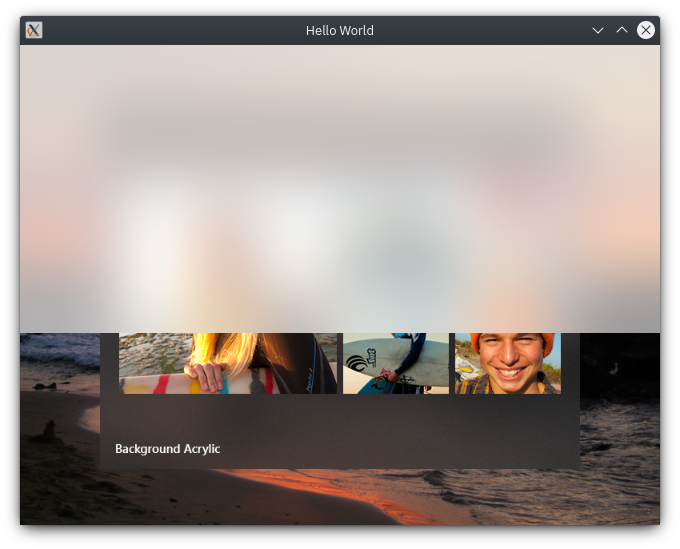
(
msofttest.pngis the first image under "Acrylic Blend Types" in the Windows docs.)Using a different image produces a similar effect. Here I show an Acrylic-esque rectangle in the middle of the image using the following Rectangle instead of the one used earlier:
Rectangle { id: rect color: "white" opacity: 0.4 anchors.centerIn: parent height: parent.height / 2 width: height }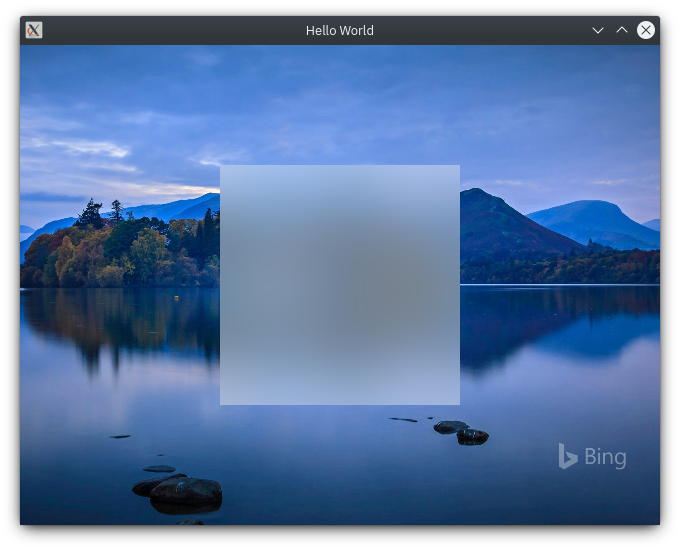
This gives me something that I can go off of to create in-app Acrylic. However, I'm still not sure how to do what I really wanted to do: use Acrylic as the app's background (this site has some screenshots of what I'd like to do, although it's XAML instead of QML).
(I realize that I may not have clearly stated that I wanted the window background in Acrylic; I've updated my first post to be more specific.)