QML Editable Tab title within TabView on double-click
-
Hi,
Is it possible to achieve a possibility of editing title of a tab within TabView after double-click it? I mean exactly something as follows.
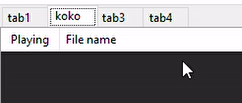
I had a look at Tab, TabView and TabBar documentation, but I didn't find anything which could help to implement mentioned functionality.
-
Hi,
Is it possible to achieve a possibility of editing title of a tab within TabView after double-click it? I mean exactly something as follows.
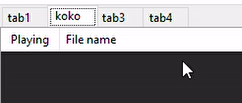
I had a look at Tab, TabView and TabBar documentation, but I didn't find anything which could help to implement mentioned functionality.
@ebleble
I believe people implement this themselves via overlaying the tab title with aQLineEditdynamically when it is double-clicked.
Here's one: https://stackoverflow.com/questions/30269046/inline-renaming-of-a-tab-in-qtabbar-qtabwidget
Or here's another one: https://forum.qt.io/topic/10141/solved-changing-qtabwidget-s-tab-name-at-runtime -
Thank you for your hints, @JonB . I think that's the way to go. However, I'm trying to do it using QtQuick controls in QML, not with QWidgets.
TabView { Layout.fillHeight: true Layout.fillWidth: true Tab { id: tab1 title: "tab1" TextField { anchors.fill: parent text: "text field" } } }I put TextField inside Tab, but that TextField is not visible for some reason, so it doesn't overlay the tab.
-
Thank you for your hints, @JonB . I think that's the way to go. However, I'm trying to do it using QtQuick controls in QML, not with QWidgets.
TabView { Layout.fillHeight: true Layout.fillWidth: true Tab { id: tab1 title: "tab1" TextField { anchors.fill: parent text: "text field" } } }I put TextField inside Tab, but that TextField is not visible for some reason, so it doesn't overlay the tab.
-
Thank you for your hints, @JonB . I think that's the way to go. However, I'm trying to do it using QtQuick controls in QML, not with QWidgets.
TabView { Layout.fillHeight: true Layout.fillWidth: true Tab { id: tab1 title: "tab1" TextField { anchors.fill: parent text: "text field" } } }I put TextField inside Tab, but that TextField is not visible for some reason, so it doesn't overlay the tab.
Hi @ebleble,
you need to use TabViewStyle to make your 'Tab title' editable. In this case, only a single click on the tab title is required. I didn't try with double click.
I've elaborated slightly on your original code, but this works (at least in ApplicationWindow);
import QtQuick 2.12 import QtQuick.Controls 1.4 import QtQuick.Layouts 1.12 import QtQuick.Controls.Styles 1.4 ApplicationWindow { visible: true; width: 240; height: 150 TabView { Layout.fillHeight: parent Layout.fillWidth: parent Tab { id: tab1; title: "Red" Rectangle { color: "red" }} Tab { id: tab2; title: "Green" Rectangle { color: "green" }} Tab { id: tab3; title: "Blue" Rectangle { color: "blue" }} style: TabViewStyle { tabsMovable: true; frameOverlap: 1 tab: Rectangle { border.color: styleData.selected ? "black" : "white" implicitWidth: Math.max(edit.width + 4, 80); implicitHeight: 20 TextEdit { id: edit; focus: true; anchors.centerIn: parent; text: styleData.title } } } } } -
I'd prefer to use QuickControls 2, it is way easier to customize them. Here is an example:
import QtQuick 2.12 import QtQuick.Controls 2.12 ApplicationWindow { visible: true width: 640 height: 480 TabBar { width: parent.width TabButton { id: tb1 text: "Example" contentItem: Item { Text { id: txt anchors.fill: parent text: tb1.text font: tb1.font color: tb1.checked ? tb1.palette.windowText : tb1.palette.brightText verticalAlignment: Text.AlignVCenter horizontalAlignment: Text.AlignHCenter } TextField { id: tf anchors.centerIn: parent width: parent.width - tb1.padding * 2 onAccepted: { tb1.text = text; tb1.state = "default" } horizontalAlignment: TextField.AlignHCenter background: null // hide border of text field selectByMouse: true onActiveFocusChanged: { if (activeFocus) Qt.callLater(selectAll) } } } onCheckedChanged: { if (!checked) state = "default" } onDoubleClicked: { if (tb1.state === "default") tb1.state = "editing" } state: "default" states: [ State { name: "default" PropertyChanges { target: tf; visible: false } PropertyChanges { target: txt; visible: true } }, State { name: "editing" PropertyChanges { target: tf; visible: true; text: tb1.text } StateChangeScript { script: { tf.forceActiveFocus(); } } PropertyChanges { target: txt; visible: false } } ] } TabButton { text: "Ordinary" } } }Of course you should put custom TabButton into a separate file for better reusing.
