Making QPushButtons span multiple columns in QGridLayout
-
So I have a bunch of QPushButtons all layed out in a QGridLayout. At the moment I have 3 columns of PushButtons. I realized I have an odd number of QPushButtons (17) so I have ( 5x3) and then 2 on the last line, but there's one empty column. I want both QPushButtons to take up the entire width of the 3 columns ( 1/2 the width of the layout each). What's the best way to do this?
Note: I know you can do something like :
gridLayout->addWidget(myButton, 1, 1, 1, 2);But I want to do this in my .ui file, or is the only way to do this is add the buttons dynamically to the layout at runtime programmatically, setting the column span as shown above?
-
You can adjust the span also in designer. Just select the item and drag the border of the item to adjust the spans.
-
Hi
as mr @Christian-Ehrlicher says
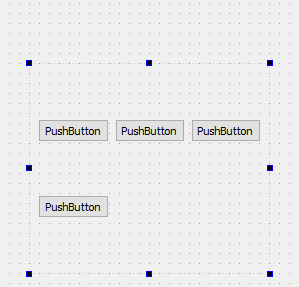
-
When I select a QPushButton in my QGridLayout , I only see the ability to change the size of the button, which I can't even do due to the layout. So I'm not sure what you mean exactly. Unless you're saying do something with the layout but there's no way to drag anything with that either.
-
Actually I don't even think editing the span is the correct thing to do because I can't really edit the span to 1.5 columns can I? Technically that's the only way I'd be able to split the width of the 2 buttons evenly across 3 columns.
-
Yeah it doesn't work. One of my buttons ends up taking almost 2 columns and the other one disappears if I edit the ui file like this :
<item row="8" column="0" colspan="1.5"> // button 1 <item row="8" column="1" colspan="1.5"> // button 2 -
Yeah it doesn't work. One of my buttons ends up taking almost 2 columns and the other one disappears if I edit the ui file like this :
<item row="8" column="0" colspan="1.5"> // button 1 <item row="8" column="1" colspan="1.5"> // button 2@Qtstarter121 You cannot specify a column span of 1.5. It must be an integer. But you can achieve this by adding a column and then update column span of the other buttons.
Another simple solution is to place and resize all your buttons as they should look in the final UI from the designer and then to select the parent (container of the buttons), and click on "Layout in a Grid" . It should make the job for you.
-
You must not edit the ui file by hand. Just select a widget, click and hold on a handle on the side (not the edge) and move it to the adjacent cell.

-
@Qtstarter121 You cannot specify a column span of 1.5. It must be an integer. But you can achieve this by adding a column and then update column span of the other buttons.
Another simple solution is to place and resize all your buttons as they should look in the final UI from the designer and then to select the parent (container of the buttons), and click on "Layout in a Grid" . It should make the job for you.
@Gojir4 So in terms of adding a column, the only way I see that working is when I add another button to one of the rows at the end, then it auto-creates a column for every row( you can't just add extra columns only to one row). So let's say I do that anyway, for the last row I suppose then I could specify in the ui file a column span of 2 per button like I did previously in the <item ... >, but the for the other rows which only contain 3 buttons, the column span now has to change to 4/3 which again doesn't work...
With regards to solution number 2, I'm thinking this might be the only viable solution to get this working inside Qt Designer. I would need to break my current layout, resize my buttons manually the way I want and then re-arrange them in a grid again ( if I understood you correctly).
-
You must not edit the ui file by hand. Just select a widget, click and hold on a handle on the side (not the edge) and move it to the adjacent cell.

@Christian-Ehrlicher I'm assuming by the handle you mean those little purple squares. I did try holding that and moving to the adjacent cell, and all that happens is that the button simply moves to the adjacent cell which isn't what I want. I need to have two buttons in the last row occupy the space of three buttons in every other row, so somehow make the last row have only 2 columns or add a column somehow to the end of only the last row and make each button span 2 columns ( don't think I can do that).
-
@Gojir4 So in terms of adding a column, the only way I see that working is when I add another button to one of the rows at the end, then it auto-creates a column for every row( you can't just add extra columns only to one row). So let's say I do that anyway, for the last row I suppose then I could specify in the ui file a column span of 2 per button like I did previously in the <item ... >, but the for the other rows which only contain 3 buttons, the column span now has to change to 4/3 which again doesn't work...
With regards to solution number 2, I'm thinking this might be the only viable solution to get this working inside Qt Designer. I would need to break my current layout, resize my buttons manually the way I want and then re-arrange them in a grid again ( if I understood you correctly).
@Qtstarter121 hmm so I tried breaking my existing layout, and in my row with only 2 buttons I tried resizing those two buttons, selected everything and re-arranged in a grid layout but unfortunately it still forces a third column to be created in the last row.
-
Hi
as mr @Christian-Ehrlicher says
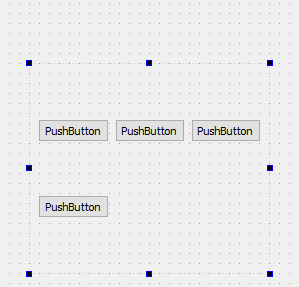
@mrjj I wasn't able to see the animation before for some reason. I'm going to try this and get back to you.
-
@Gojir4 So in terms of adding a column, the only way I see that working is when I add another button to one of the rows at the end, then it auto-creates a column for every row( you can't just add extra columns only to one row). So let's say I do that anyway, for the last row I suppose then I could specify in the ui file a column span of 2 per button like I did previously in the <item ... >, but the for the other rows which only contain 3 buttons, the column span now has to change to 4/3 which again doesn't work...
With regards to solution number 2, I'm thinking this might be the only viable solution to get this working inside Qt Designer. I would need to break my current layout, resize my buttons manually the way I want and then re-arrange them in a grid again ( if I understood you correctly).
@Qtstarter121 said in Making QPushButtons span multiple columns in QGridLayout:
@Gojir4 So in terms of adding a column, the only way I see that working is when I add another button to one of the rows at the end, then it auto-creates a column for every row( you can't just add extra columns only to one row). So let's say I do that anyway, for the last row I suppose then I could specify in the ui file a column span of 2 per button like I did previously in the <item ... >, but the for the other rows which only contain 3 buttons, the column span now has to change to 4/3 which again doesn't work...
Is that possible to show us some drawing of what you are trying to achieve ? It will help a lot
Is it something like that ? (sorry I cannot post image)┌----┬-----┬----┐ ├----┴--┬--┴----┤ ├----┬--┴--┬----┤ └----┴-----┴----┘@Qtstarter121 said in Making QPushButtons span multiple columns in QGridLayout:
With regards to solution number 2, I'm thinking this might be the only viable solution to get this working inside Qt Designer. I would need to break my current layout, resize my buttons manually the way I want and then re-arrange them in a grid again ( if I understood you correctly).
Yes that's what I meant. but it seems it didn't work according to your reply to yourself :)
-
@Qtstarter121 said in Making QPushButtons span multiple columns in QGridLayout:
@Gojir4 So in terms of adding a column, the only way I see that working is when I add another button to one of the rows at the end, then it auto-creates a column for every row( you can't just add extra columns only to one row). So let's say I do that anyway, for the last row I suppose then I could specify in the ui file a column span of 2 per button like I did previously in the <item ... >, but the for the other rows which only contain 3 buttons, the column span now has to change to 4/3 which again doesn't work...
Is that possible to show us some drawing of what you are trying to achieve ? It will help a lot
Is it something like that ? (sorry I cannot post image)┌----┬-----┬----┐ ├----┴--┬--┴----┤ ├----┬--┴--┬----┤ └----┴-----┴----┘@Qtstarter121 said in Making QPushButtons span multiple columns in QGridLayout:
With regards to solution number 2, I'm thinking this might be the only viable solution to get this working inside Qt Designer. I would need to break my current layout, resize my buttons manually the way I want and then re-arrange them in a grid again ( if I understood you correctly).
Yes that's what I meant. but it seems it didn't work according to your reply to yourself :)
@Gojir4 I want something like this:
-
@Gojir4 I want something like this:
@Qtstarter121
Hi
You can use one of the red layouts from Layout section to the left. ( not right click)
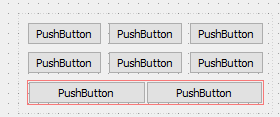
-
@Gojir4 I want something like this:
@Qtstarter121 What about that ? This is what I tried to explain in one of my previous post.
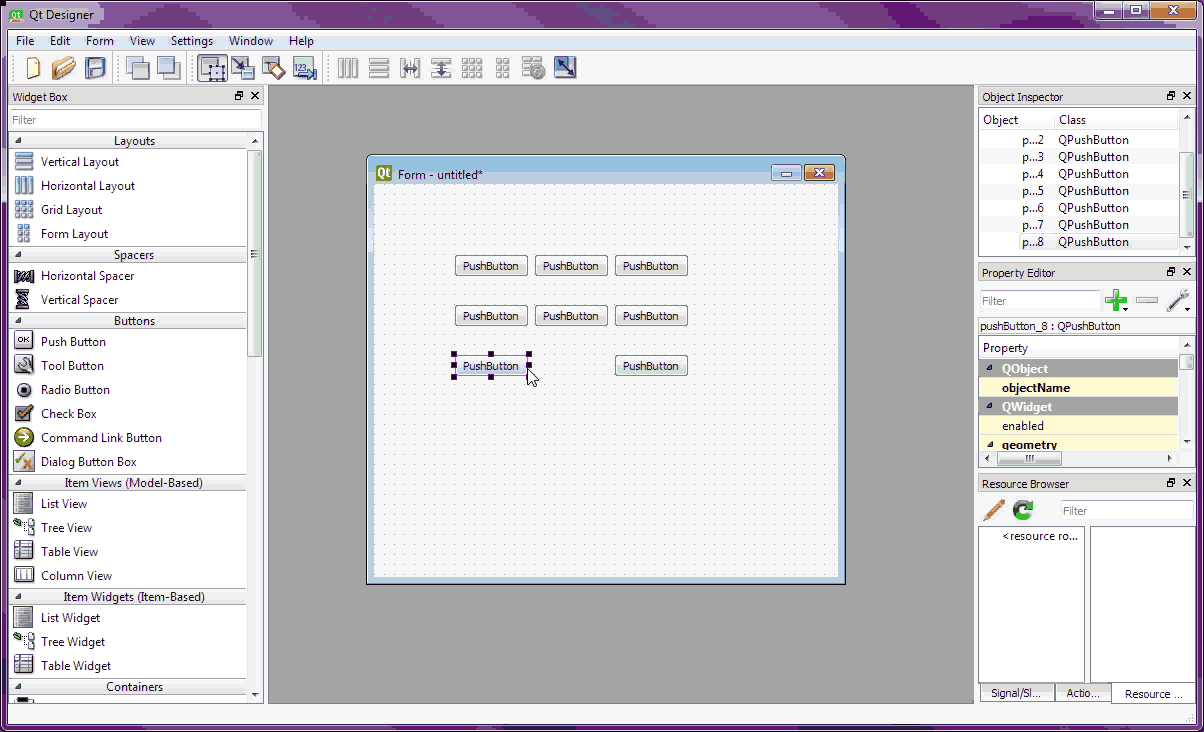
Sorry for quality of the gif, I'm not an expert in video conversion :)
-
@Qtstarter121 What about that ? This is what I tried to explain in one of my previous post.
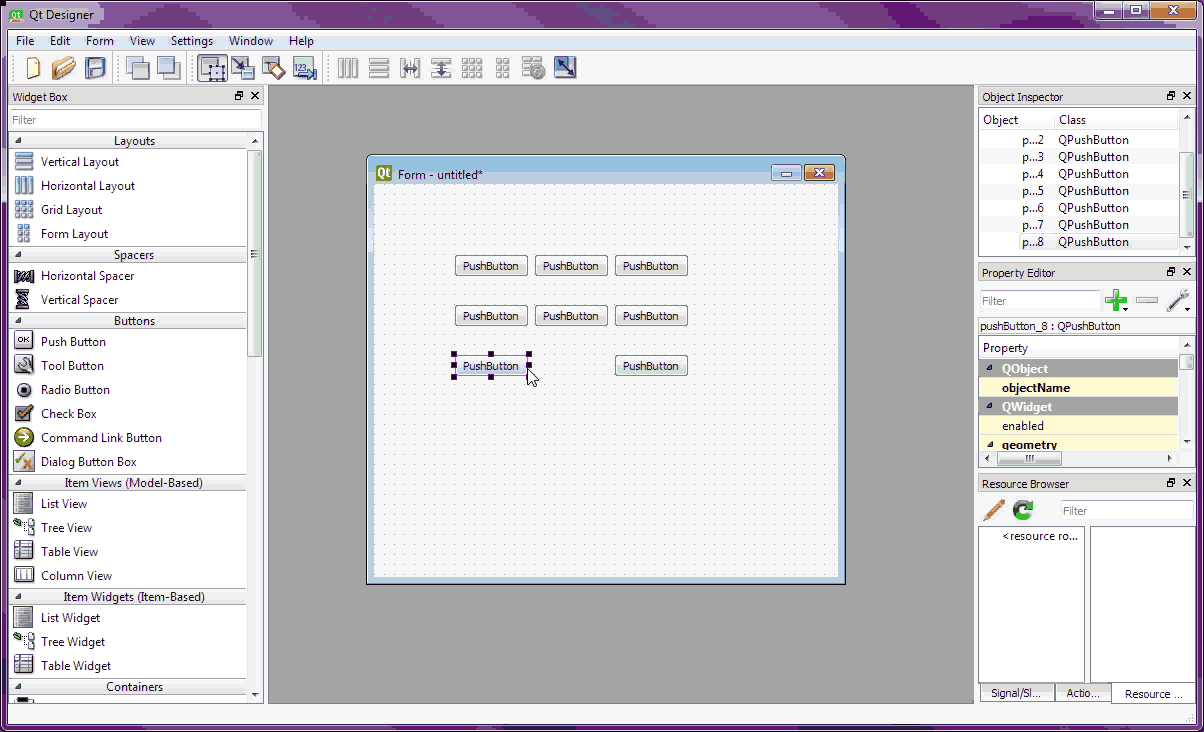
Sorry for quality of the gif, I'm not an expert in video conversion :)
@Gojir4
Cool. I didn't know it would just allow it!
Ps. if u need gif anims, this just works
http://www.screentogif.com/ -
@Gojir4
Cool. I didn't know it would just allow it!
Ps. if u need gif anims, this just works
http://www.screentogif.com/ -
@Qtstarter121
Hi
You can use one of the red layouts from Layout section to the left. ( not right click)
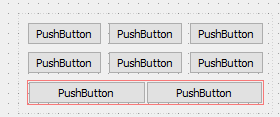
@mrjj I did that, instead of selecting all buttons and right click then layout in grid, I instead dragged a Grid Layout from the left panel and tried inputting buttons one by one into the layout, but once I finish the first row, the layout is fixed to define 3 columns, so I still can't only have 2 columns in the last row... there will always be that one column to the right that is empty.
shaded region represents an empty cell that always exists no matter how I drag my buttons around.
-
@mrjj I did that, instead of selecting all buttons and right click then layout in grid, I instead dragged a Grid Layout from the left panel and tried inputting buttons one by one into the layout, but once I finish the first row, the layout is fixed to define 3 columns, so I still can't only have 2 columns in the last row... there will always be that one column to the right that is empty.
shaded region represents an empty cell that always exists no matter how I drag my buttons around.
@Qtstarter121
I i used both a GridLayout and a red layout i put as last row.
But it seems @Gojir4 made it do it without extra layout.
we just need him to tell what he clicks after selecting them all
as video is faster than my eye :)


