polygon QGraphicsItem shape
-
@kenchan
red is probably 3, because cyan is 5. but i remove theiffromboundingRect()now, when both are drawn from same (x, y), since cyan is 5, is appears to be inside the rect.
when i do this, however, the item "goes up" everytime it is hovered:def paint(self, painter, option, widget): # create the pens pen_outline = QPen(QBrush(QColor(Qt.cyan)), 5, join=Qt.MiterJoin) pen = QPen(QBrush(QColor(Qt.red)), 3, join=Qt.MiterJoin) if self._hovered: painter.setPen(pen_outline) coords = [] for coord in self.coords: coord.setX(coord.x() - 2) coord.setY(coord.y() - 2) coords.append(coord) painter.drawPolygon(QPolygonF(coords)) painter.setPen(pen) painter.drawPolygon(QPolygonF(self.coords))i need to do something like this i guess - draw a bigger polygon under the original one.
but how can i do it, having the coordinates?your bounding rect should have either the small rect (when not hovering) or the large rect (when hovering). It might work fine with only the large rect though.
My bounding rect looks like this, it works fine.QRectF TestItem2::boundingRect() const { if(hovering) return QRectF(-2, -2, 104, 104); else return QRectF(-1,-1, 102, 102); }my paint function looks like this
void TestItem2::paint(QPainter *painter, const QStyleOptionGraphicsItem *option, QWidget *widget) { QPen pen5(QBrush(QColor(0,255,255)),5,Qt::SolidLine,Qt::SquareCap,Qt::MiterJoin); QPen pen3(QBrush(QColor(255,0,0)),3,Qt::SolidLine,Qt::SquareCap,Qt::MiterJoin); const QPointF points[4] = {QPointF(0.0,0.0),QPointF(100.0,0.0),QPointF(100.0,100.0),QPointF(0.0,100.0)}; if(hovering) { painter->setPen(pen5); painter->drawPolygon(points,4); } painter->setPen(pen3); painter->drawPolygon(points,4); }not quite the same as yours but close enough.
I see you have QGraphicsItem.ItemClipsToShape set, that might cause you problems if you don't have your shape function working correctly. Assuming you do have a shape function defined that is.
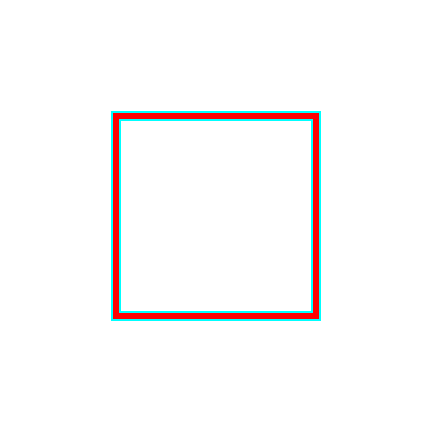
-
your bounding rect should have either the small rect (when not hovering) or the large rect (when hovering). It might work fine with only the large rect though.
My bounding rect looks like this, it works fine.QRectF TestItem2::boundingRect() const { if(hovering) return QRectF(-2, -2, 104, 104); else return QRectF(-1,-1, 102, 102); }my paint function looks like this
void TestItem2::paint(QPainter *painter, const QStyleOptionGraphicsItem *option, QWidget *widget) { QPen pen5(QBrush(QColor(0,255,255)),5,Qt::SolidLine,Qt::SquareCap,Qt::MiterJoin); QPen pen3(QBrush(QColor(255,0,0)),3,Qt::SolidLine,Qt::SquareCap,Qt::MiterJoin); const QPointF points[4] = {QPointF(0.0,0.0),QPointF(100.0,0.0),QPointF(100.0,100.0),QPointF(0.0,100.0)}; if(hovering) { painter->setPen(pen5); painter->drawPolygon(points,4); } painter->setPen(pen3); painter->drawPolygon(points,4); }not quite the same as yours but close enough.
I see you have QGraphicsItem.ItemClipsToShape set, that might cause you problems if you don't have your shape function working correctly. Assuming you do have a shape function defined that is.
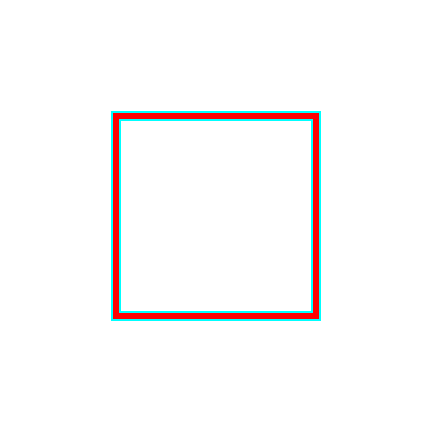
@kenchan
yeah it was that... ugh, thanks.by the way how can i make the outline don't appear "inside"?
-
@kenchan
yeah it was that... ugh, thanks.by the way how can i make the outline don't appear "inside"?
@user4592357
You want the highlight outline not to show inside the red box? -
@user4592357
You want the highlight outline not to show inside the red box?@kenchan
yes -
@kenchan
yes@user4592357
hmm. easiest way with a simple rectangle is to just draw a line of width 1 around the outside of your red one.
Same thing if it is more complex polygon but tricky to offset the points in the correct direction.
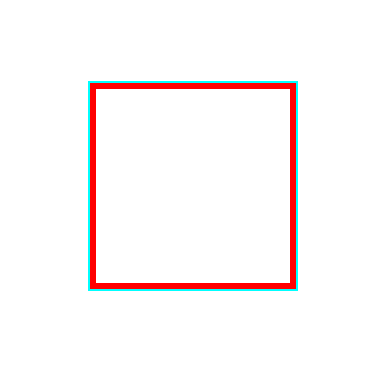
-
@user4592357
hmm. easiest way with a simple rectangle is to just draw a line of width 1 around the outside of your red one.
Same thing if it is more complex polygon but tricky to offset the points in the correct direction.
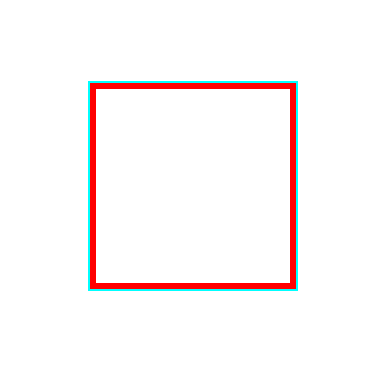
@kenchan
that's actually what i wanted to do - but the problem is i don't know when to add and when to subtract from coordinate:def paint(self, painter, option, widget): """ Mandatory override of base class. """ # create the pens pen_outline = QPen(QBrush(QColor(Qt.cyan)), 1, join=Qt.MiterJoin) pen = QPen(QBrush(QColor(Qt.red)), 2, join=Qt.MiterJoin) if self._hovered: painter.setPen(pen_outline) for pt in range(len(self.coords)): coord1 = self.coords[pt % len(self.coords)] - QPointF(1, 1) coord2 = self.coords[(pt + 1) % len(self.coords)] - QPointF(1, 1) painter.drawLine(coord1, coord2) # painter.drawPolygon(QPolygonF(self.coords)) painter.setPen(pen) painter.drawPolygon(QPolygonF(self.coords))result:

-
@kenchan
that's actually what i wanted to do - but the problem is i don't know when to add and when to subtract from coordinate:def paint(self, painter, option, widget): """ Mandatory override of base class. """ # create the pens pen_outline = QPen(QBrush(QColor(Qt.cyan)), 1, join=Qt.MiterJoin) pen = QPen(QBrush(QColor(Qt.red)), 2, join=Qt.MiterJoin) if self._hovered: painter.setPen(pen_outline) for pt in range(len(self.coords)): coord1 = self.coords[pt % len(self.coords)] - QPointF(1, 1) coord2 = self.coords[(pt + 1) % len(self.coords)] - QPointF(1, 1) painter.drawLine(coord1, coord2) # painter.drawPolygon(QPolygonF(self.coords)) painter.setPen(pen) painter.drawPolygon(QPolygonF(self.coords))result:

@user4592357
ah yes, that is the tricky bit :-). you want the point that is 1 pixel beyond the end of each line segment and offset 1 pixel in the normal direction to that line segment, assuming your lines segments progress in the same orderly direction around your polygon. Think vectors... there are several ways to think about it in terms of vectors. The outward pointing average normal vector to the line segments that meet at the corner, etc. -
@user4592357
ah yes, that is the tricky bit :-). you want the point that is 1 pixel beyond the end of each line segment and offset 1 pixel in the normal direction to that line segment, assuming your lines segments progress in the same orderly direction around your polygon. Think vectors... there are several ways to think about it in terms of vectors. The outward pointing average normal vector to the line segments that meet at the corner, etc.@kenchan
oh sorry, but i don't get what you mean -
@kenchan
oh sorry, but i don't get what you mean@user4592357
Well, you must devise an algorithm to determine how to offset of the polygon outwards by one pixel. I come from a CAD/CG background so I think about that in term of direction vectors etc. Sorry but I don't have time right now to do that for you, you should probably do that yourself :-). Since we are only talking about one pixel offset I could imagine a simple lookup table where you select how to offset the pixel depending on the direction of your line segments in the local coordinate system of the polygon i.e. coordinates increase from top left down to bottom right... your line segments are pointing in some direction in relation to that coordinate system. But this kind of thing has nothing to do with Qt because you know how to draw it with Qt once you have decided which pixel to use :-). -
@user4592357
Well, you must devise an algorithm to determine how to offset of the polygon outwards by one pixel. I come from a CAD/CG background so I think about that in term of direction vectors etc. Sorry but I don't have time right now to do that for you, you should probably do that yourself :-). Since we are only talking about one pixel offset I could imagine a simple lookup table where you select how to offset the pixel depending on the direction of your line segments in the local coordinate system of the polygon i.e. coordinates increase from top left down to bottom right... your line segments are pointing in some direction in relation to that coordinate system. But this kind of thing has nothing to do with Qt because you know how to draw it with Qt once you have decided which pixel to use :-).@kenchan
okay, at first i didn't get that i needed to consider the direction of the vector.and by the way, i have reimplemented view's
wheelEventbut i also need scrollbars to appear when needed:def wheelEvent(self, event): factor = 1.41 ** (event.angleDelta().y() / 240.0) # ** is pow self.scale(factor, factor) # call base version super(View, self).wheelEvent(event)now scrollbars only appear when, say i have a few items, when i scroll enough and they won't fit in view, only then. i think it's because i set view's scene rect to scene's rect?
this is view setup:
def __init__(self, parent=None): super(View, self).__init__(parent) self.setDragMode(QGraphicsView.NoDrag) self.setRenderHints(QPainter.Antialiasing | QPainter.TextAntialiasing) self.setSceneRect(self.scene().sceneRect()) self.setHorizontalScrollBarPolicy(Qt.ScrollBarAsNeeded) self.setVerticalScrollBarPolicy(Qt.ScrollBarAsNeeded) -
@kenchan
okay, at first i didn't get that i needed to consider the direction of the vector.and by the way, i have reimplemented view's
wheelEventbut i also need scrollbars to appear when needed:def wheelEvent(self, event): factor = 1.41 ** (event.angleDelta().y() / 240.0) # ** is pow self.scale(factor, factor) # call base version super(View, self).wheelEvent(event)now scrollbars only appear when, say i have a few items, when i scroll enough and they won't fit in view, only then. i think it's because i set view's scene rect to scene's rect?
this is view setup:
def __init__(self, parent=None): super(View, self).__init__(parent) self.setDragMode(QGraphicsView.NoDrag) self.setRenderHints(QPainter.Antialiasing | QPainter.TextAntialiasing) self.setSceneRect(self.scene().sceneRect()) self.setHorizontalScrollBarPolicy(Qt.ScrollBarAsNeeded) self.setVerticalScrollBarPolicy(Qt.ScrollBarAsNeeded)@user4592357
you have the scroll bar policy set as Qt.ScrollBarAsNeeded so that is what it is doing for you.
Is that not what you wanted? -
@user4592357
you have the scroll bar policy set as Qt.ScrollBarAsNeeded so that is what it is doing for you.
Is that not what you wanted?@kenchan
even if i do scroll bars always on, they don't appear when i scroll the view.say i have the window, where i have small items only in the center of the scene. now i do "wheel event" a little to zoom into the view. view is zoomed in. since the items still fit in the view, scroll bars don't appear but i want them to.
now the scroll bars only appear when the items dont fit in view
-
@kenchan
even if i do scroll bars always on, they don't appear when i scroll the view.say i have the window, where i have small items only in the center of the scene. now i do "wheel event" a little to zoom into the view. view is zoomed in. since the items still fit in the view, scroll bars don't appear but i want them to.
now the scroll bars only appear when the items dont fit in view
@user4592357
in that case I guess you must turn them on and off when you decide you want them. Changing the scrollbar policy when you need to.

