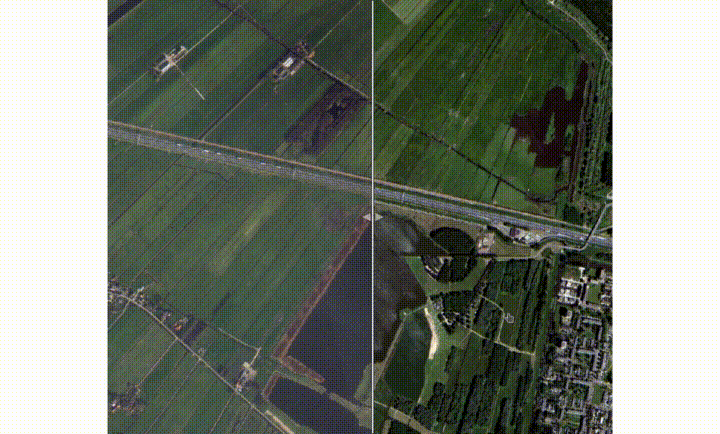QML Image Comparison Slider
-
Hi guys. I'm trying to create an image comparison slider item in QML, something similar to Juxtapose.
Its going pretty well, and I have a working QML item, however I have a few issues that I haven't been able to resolve yet and I was wondering if anyone had any ideas to solve them.
When I set the background of the two images to be a solid color, everything works fine:

However, when I set the background of the images to be transparent, a problem arises

As you can see, the right image now bleeds over to the left side.
From the code, it is relatively apparent why this happens, since the right side image just spans the entire width, and the left image is pasted on top of it. However, I haven't been able to thing of a solution that will work. If I anchor the right hand side image to the divider, similar to what I did for the left hand side image, then the image will move when I move the slider, which is undesired.
Here is the code:
ImageComparison.qml
import QtQuick 2.0 Item { id: root property var divColor: "white" property var bgColor: "transparent" property var leftSource: "http://images.clipartpanda.com/rocket-clipart-nicubunu_Toy_rocket.png" property var rightSource: "https://upload.wikimedia.org/wikipedia/commons/thumb/e/e0/SNice.svg/1200px-SNice.svg.png" // When the size of the item is changed, we want to keep the divider at the same // relative position. If the relative position is undefined, we default to 0.5 onWidthChanged: { div.x = div.relX ? width*div.relX : width*0.5 } // Allows you to click anywhere on the pictures to move the divider MouseArea { anchors.fill: parent cursorShape: Qt.PointingHandCursor onClicked: div.x = mouseX } // Right image. It is at the bottom, and fills the entire item Rectangle { anchors.fill: parent color: bgColor Image { source: rightSource anchors.fill: parent } } // Left image. It is overlayed on the right image, and fills from the left to the divider Rectangle { anchors { left: parent.left right: div.left top: parent.top bottom: parent.bottom } color: bgColor clip: true // The actual image is actually just as large as the containing item Image { width: root.width height: root.height source: leftSource } } // The divider Rectangle { id: div property double relX: x/root.width x: root.width/2 width: 5 anchors.top: parent.top anchors.bottom: parent.bottom color: divColor border.color: "black" border.width: 1 MouseArea { id: dragArea anchors { top: parent.top bottom: parent.bottom right: rightArrow.right left: leftArrow.left } drag.target: parent cursorShape: Qt.SizeHorCursor hoverEnabled: true } Drag.active: dragArea.drag.active // Keep divider from going outside the limits onXChanged: { if (x > parent.width - width) x = parent.width - width if (x < 0) x = 0 } // Right arrow Canvas { id: rightArrow anchors { left: parent.right verticalCenter: parent.verticalCenter leftMargin: dragArea.containsMouse ? 5 : 2 } width: 20 height: 20 opacity: 0.5 onPaint: { var ctx = getContext("2d"); ctx.fillStyle = divColor; ctx.strokeStyle = "black"; ctx.beginPath(); ctx.moveTo(0,0); ctx.lineTo(width,height/2); ctx.lineTo(0,height); ctx.closePath(); ctx.fill(); ctx.stroke(); } Behavior on anchors.leftMargin { PropertyAnimation{ duration: 150} } } // Left arrow Canvas { id: leftArrow anchors { right: parent.left verticalCenter: parent.verticalCenter rightMargin: dragArea.containsMouse ? 5 : 2 } width: 20 height: 20 opacity: 0.5 onPaint: { var ctx = getContext("2d"); ctx.fillStyle = divColor ctx.strokeStyle = "black"; ctx.beginPath(); ctx.moveTo(width,0); ctx.lineTo(0,height/2); ctx.lineTo(width,height); ctx.closePath(); ctx.fill(); ctx.stroke(); } Behavior on anchors.rightMargin { PropertyAnimation{ duration: 150} } } } }And this is a simple QML file which uses the ImageComparison item
main.qml (in same directory as ImageComparision.qml)
import QtQuick 2.7 import QtQuick.Controls 2.0 import "." as CustomControls ApplicationWindow { id: window visible: true width: 500 height: 500 Rectangle { color: "red" anchors.fill: parent CustomControls.ImageComparison { anchors.centerIn: parent width: window.width-100 height: window.height-100 } } }If anyone has any ideas on how to solve this issue, or any other general improvements to the code, please tell me :)
-
@stcorp
i would simply use a opacity mask on both images. -
@stcorp
i would simply use a opacity mask on both images.@raven-worx Yeah, that would probably work. I forgot those existed. Thanks for thinking along